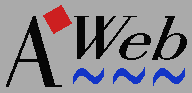 The history window
The history window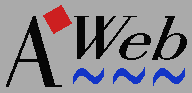 The history window
The history windowNavigate / Window history from the menu to open the history
window. The display will be filtered automatically
for the window in which you selected the menu item.
If the history window is already open, it will pop up to front, and will be activated. Also, the selected window will change to the window for which you opened the history.
The first column contains the window number. This is the same number as appears in the title bar of the window.
The second column contains the
frame indicator and the mainline indicator.
The frame indicator is a plus sign ("+"). It indicates that the
entry in the history list was an update of a frame, not a reload in the
entire window.
The mainline indicator
is a little arrow: ![]() .
Suppose you retrieve pages A - B - C - D, then go back
to C, back to B, and then retrieve page E. In this case the
mainline is A - B - E. These are the pages that
the back and forward buttons will walk along.
.
Suppose you retrieve pages A - B - C - D, then go back
to C, back to B, and then retrieve page E. In this case the
mainline is A - B - E. These are the pages that
the back and forward buttons will walk along.
The third column contains the title of the page, or the URL if no title is known.
If you selected natural or mainline order, the current document will be highlighted. The two fields below the list show the title and URL for the highlighted page.
Another way to redisplay a page is to doubleclick on the entry.
If you have the History window auto close setting selected, the window will close automatically.
If you deselect the Filter checkbox, the list will show entries for all windows.